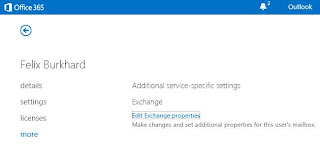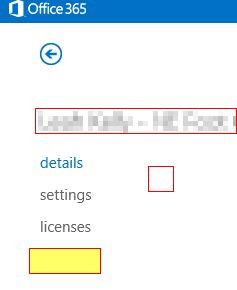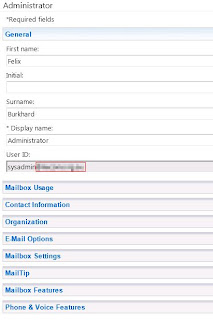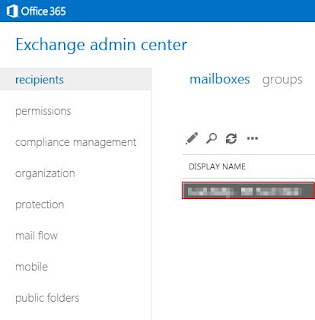Cleaning up disk space on a SBS 2008 (or 2011) Server
This is a follow up posting to my popular blog entry on reducing the Sharepoint DB log files, posted back in 2010.When we deployed SBS 2008 servers back in 2008 and the following years, Microsoft told us to size the system (C:) drives to 60GB. All deployed there would typically be about 20GB of disk space left. However the WinSXS folders have over the years grown and now occupy at least 15GB of disk space, leaving apprx 5GB to play with. So tuning and conserving disk space on a SBS 2008 server has become a (not so) favourite maintenance task on our early SBS servers.
Here are a few tips and links to clean-up tasks we perform.
The SBS team has released their own blog post that is fairly comprehensive, see 'Recovering disk space on the c drive in SBS 2008'.
If your site uses Sharepoint extensively, make sure you check out 'Reduce a huge Sharepoint MSSCrawlURLLog table in the WSS_Search database', by Charles De Guchteneere.
Next up is the SBS Monitoring database, which is again a fix by the SBS team, see '
How to Recreate the SBSMonitoring Database'.
While there, stop the Windows Small Business service, then navigate to the
C:\Program Files\Windows Small Business Server\Logs\MonitoringServiceLogs
folder. You will note two large log files:
ConfigurationHelper_Policy.log
DataServiceComponents.log
Rename them to .bak and create two empty log files with the same name. Once the service has been resatrted and you don't think you need the contents of the files need to be checked, you delete them. Bang, often 1GB of disk space freed!